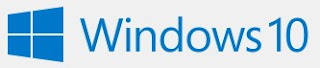 If you are interested on using or upgrade to Windows 10, you can create the media by downloading the Windows 10 Media Tool from Microsoft website. The media can be use either on your own PC or for other PC that can support Windows 10 but off course you will need the license first in order to use it by purchase the Windows 10 here.
If you are interested on using or upgrade to Windows 10, you can create the media by downloading the Windows 10 Media Tool from Microsoft website. The media can be use either on your own PC or for other PC that can support Windows 10 but off course you will need the license first in order to use it by purchase the Windows 10 here.
To create the media tool, go-to Microsoft Website and click Download Tool Now button and run the tool
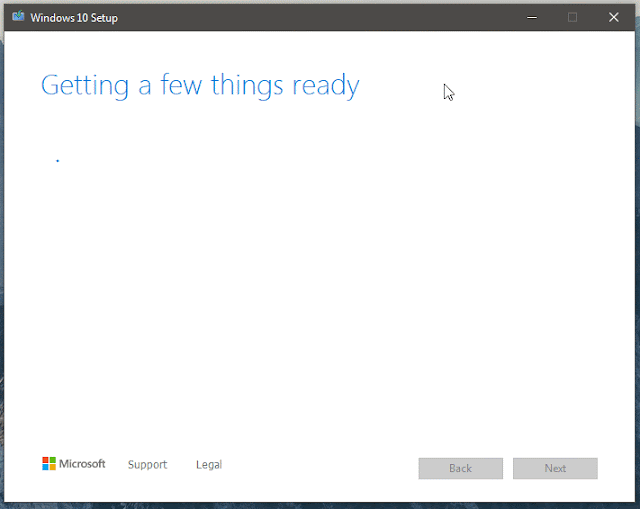
Review the licence terms and click Accept

Then, from here you can either choose to create the media or upgrade your PC. Select Create Installation Media to proceed
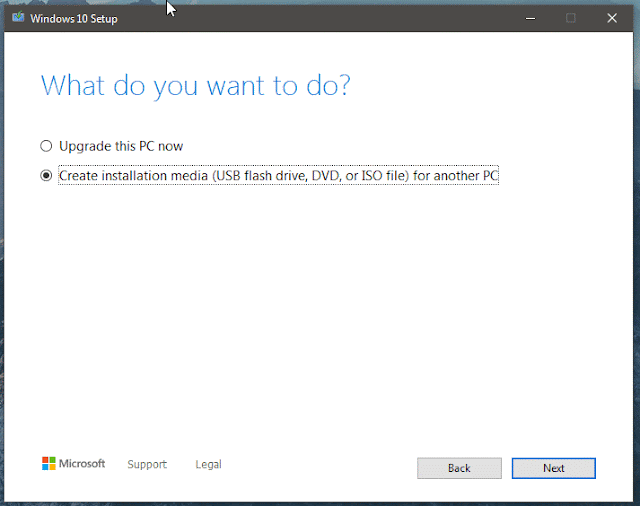
Select your preferred language and Architecture of your PC OR just simply tick the check box to Use the recommended option for this PC and click Next

Here, you can choose either to create the media on USB Flash Drive or in ISO File.
- If you choose to create on USB Flash drive option, the tool will re-format your USB flash drive and prepare the drive to a bootable flash drive of Windows 10 and can be use straight away to install Windows 10
- In ISO format, you can either burn it to disc or use Rufus to extract the installation files into the USB drive.
I prefer to have in ISO file for later use instead of downloading it again if the USB flash drive gone missing or corrupted.
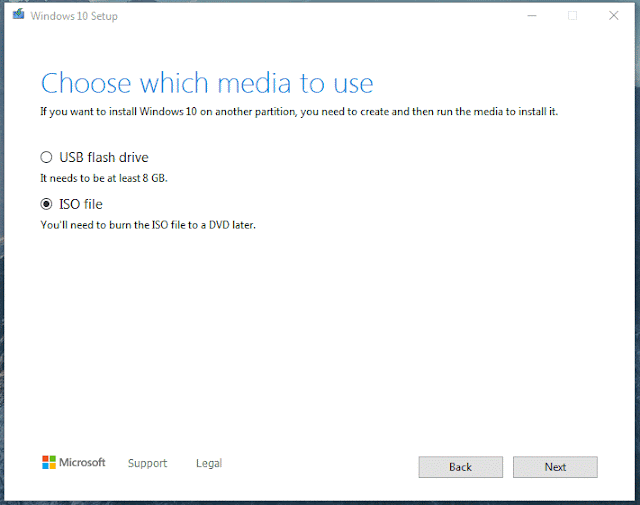
The tool will start Downloading Windows 10 file to create the media and wait until it finished
Once it finished downloading, you can burn the ISO to disc or use rufus to create the bootable flash drive to install Windows 10
Next, i will post on how to use rufus to prepare the bootable media on flash drive.





Post a Comment