Losing a phone is stressful when it contains private and sensitive information and not to mention our very own personal photos and videos inside the phones that can lead to something else.
If you are using android, there are ways to find, lock, or erase that phone. To do that, the phone must: -
· Turned on and signed in to a Google Account
· Connected to mobile data or Wi-Fi
· Visible on Google Play
· Location is turned on
· Find My Device turned is on
Remotely lock and track a lost phone via Web
Remotely lock and track a lost phone via Web. Go-to android.com/find and sign in to your Google Account. Preferably use a computer that you always sign in to your Google Account so that you can skip the verification by Google before sign in and If not, you will need to get google help to gain back your account.
After login, you will prompt to accept to allow Google to locate your phone.
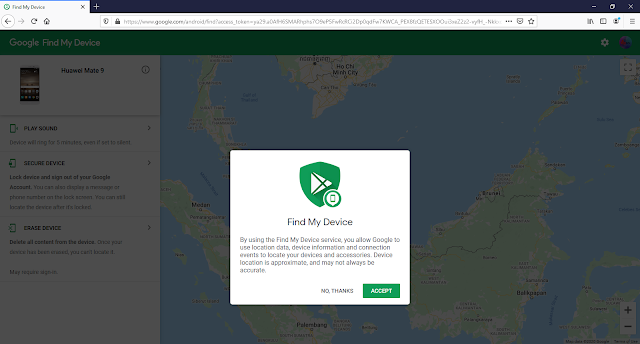
Remotely lock and track a lost phone via App
To access the app, you can use any android devices to download and install Find My Device App from Google Play.
Once installed, sign in to your account and you can choose to play sound so that the phone will ringing 5 minutes straight at full volume but if your phone was stolen or lost, choose either to secure device or erase device to secure the phone from other people.
Take Away Tips
Regardless what type of mobile devices you are using, first
thing you need to do is setup the first line of defense security feature built-in in the phone such
as fingerprint ID, Face recognition or lock screen password to secure access
from others using the phone except for you only and enable the Find My Device
so that you can locate the phone in event if you misplaced or lost the phone.
To enable the feature, go-to Settings > Security
& Privacy and choose either Fingerprint ID, Face Recognition
or Lock Screen Password to unlock you phone. This will help to prevent
unauthorized access to your phone.
Turn on Find My Device on your phone to locate the
phone via web and app. Go-to Settings > Security & Privacy
> Find My Device > On
Once you secure your phone, setup a trusted device so that
you can access your Google account. By doing this, you can bypass the security
login permission in event whereby your phone is missing or stolen so that you
can view and locate your phone online and take necessary action to secure the
phone from unauthorized access.
Read also:
How To Create Strong PassowordAlways make sure to make backup of your important data instead of leaving it in the phone and consider to backup all you data to the cloud so that you won’t missing anything important.









Post a Comment